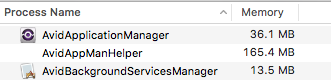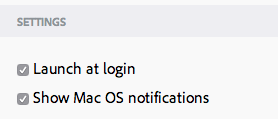Whether you love Media Composer or begrudgingly have it installed you’re likely familiar with the purple Poké Ball in your Menu Bar that is the AvidApplicationManager.[1]
I thankfully don’t have a need to use Media Composer
that much anymore, but I keep it installed for that occasional time
someone sends an .avb instead of the more cross platform
.aaf.[2] If you’re anything like me it’s
frustrating that an application that is forced on you by installing
another program 1) launches at log in by default and 2)
has no user facing way to disable this behavior. I could maybe forgive
such an application if it kept to itself and had a small system
footprint. Avid Application Manager fails on both fronts.
By default the Avid Application Manager will sign you up for a bunch of “feeds” that are sending you system level notifications whenever they feel like it. Those are easy enough to turn off. The nail in the coffin for me is the amount of memory Avid Application Manager and friends are using up in the background; this is after a cold boot and not touching Application Manager or Media Composer:
I bet you could use 200 MB of RAM back.
So, naturally I researched ways to prevent this software from launching at log in. The wonderful folks over at Pro Tools Expert have a perfect write up of just how to do so:
How To Stop The Avid Application Manager From Launching At Startup - Mac And Windows
If you’re at all leery about editing .plist files
don’t be! Get to know how your computer works and follow the steps
and you’ll be fine.
I hear you Avid fans out there hollering that Adobe has the Creative Cloud Desktop app and it auto launches at log in and has a huge system footprint with all its crazy background processes even after a cold boot. That is so true, and I appreciate you bringing that up. While there is no doubt that freakin’ app needs some work it has two things on Avid Application Manager. First, it’s prettier. And second:
That's how you do it.
Step it up, Avid.
 Subscribe to RSS
Subscribe to RSS